… to the TRAILER portfolio
- How to understand the portfolio
- How to describe a learning activity in the portfolio?
- How to associate a competence with an activity in the portfolio?
- How to create a competence?
- How to create a showcase?
- How to share or update a showcase?
- How to keep things private in my portfolio?
How to understand the portfolio
Visit http://portfolio.trailerproject.eu
The main function of the portfolio is to create showcases of your learning activities and associated competences. This allows you to record particular sets of competences and provide evidence for the competence in the form of learning activities you have performed. This showcase can be for private use, but can also be used to show others (e.g. fellow students, teachers, employee, colleagues) what you have accomplished.
Portfolio pages
The Trailer portfolio consists of several pages. You can access these pages through the navigation bar at the top of the screen. This navigation bar is labelled ‘My’.
![]()
The portfolio has two pages related to showcases: Showcase manager and Showcases. The showcase manager page is where you manage your personal showcases. This page provides a read-only view on your showcase. When you share your showcase with somebody else, this is the page they will see.
In order to create a meaningful showcase, the learning activities should be as informative as possible. To this end you can provide additional information about the activity and associate one or more competences with the activity. You can add this information already at the moment you gather the learning activity through the ILC but also later on in the portfolio.
How to describe a learning activity in the portfolio?
Go to the My activities page and click on the Edit button next to the activity of which you want to change the associated information:
 The example below shows the edit mode of an activity, which was sent straight from the ILC to the portfolio without further elaboration:
The example below shows the edit mode of an activity, which was sent straight from the ILC to the portfolio without further elaboration:

Content: here you describe what the learning activity was about.
URL: is automatically provided when the learning activity has an online component (webpage, audio, video).
Comment: add additional information about the activity, e.g. motivation to do this activity, how it helped you develop particular skills, knowledge or attitudes, whether or not you enjoyed it and why.
Associated competences: A list of competences that are associated with this particular activity. When you have associated the competence through the ILC you have to provide the competence level details here. Click on the Edit button next to the associated competence(s) and set the details of the competence(s) as evidenced by this activity.
How to associate a competence with an activity in the portfolio?
Go to the My activities page and click on the Edit button next to the activity that you want to associate with a competence. Scroll to the bottom of the page describing the activity, where you find the associated competences:
 Click Associate another competence. In the following screen you can choose to either select a competence from a list of predefined competences, the so-called competence catalogue, or create a new competence:
Click Associate another competence. In the following screen you can choose to either select a competence from a list of predefined competences, the so-called competence catalogue, or create a new competence:

If you don’t know the list of predefined competences, you want to check that first of course. When you click select a competence a pop-up appears providing a list of competences. You can scroll through the list or use the search option to see if it provides the competence(s) you want to associate with the activity.

When you select a competence you are presented with a screen that allows you to provide additional information about that competence:

If the list of competences does not provide a suitable competence description you are free to define a new competence yourself. In that case you select Cancel, which closes the pop-up screen and you select create a competence. For further instructions down this line see: How to create a competence?
How to create a competence?
When you cannot find a suitable competence in the competence catalogue you have the option to create a new competence to add to your list of competences. This can be done in two ways, depending on the moment you make the decision to describe a competence that is not yet listed in the catalogue:
- When you are looking for a competence to associate with an activity, i.e. when you click the button Associate another competence in the Associate Competence section of the Activity page.
- When you decide there is a competence missing in your competence overview and you click Add Competence:

In both cases you are directed to the page:

Select create competence. Next, fill out a competence name and select a working area for the competence:
 Click OK. You will now be enabled to provide further details on the competence, such as the level you have attained (basic, average, expert), experience, last used etc.
Click OK. You will now be enabled to provide further details on the competence, such as the level you have attained (basic, average, expert), experience, last used etc.
How to create a showcase?
To create a showcase you use the Showcase Manager page. Here you select and add learning activities to a showcase, by clicking Create new showcase.

In the next screen you fill out a title as well as a description of the showcase, explaining the reason for creating this showcase:

In the right hand side of the screen you find three tabs: Activities (selected by default), Profile and Share.
Your learning activities are shown on the right hand side, provided the Activities tab is selected.
Add activities to your showcase by clicking on the Add button next to an activity

The associated competences, comments and content will be included in the showcase, but can be edited to suit the particular purposes of this showcase:

Do not forget to add profile information to your showcase. You can select the details you want to include by clicking on the Profile tab:

Once you have saved the showcase you can go to the Showcase page to see how your showcase will be presented to others when you choose to share the showcase. Go to the Showcases page and click on the showcase you want to get a view of:

This will give you a view of the showcase:

Note that the people viewing your showcase are allowed to add comments on the showcase as well as each activity included in the showcase.
How to share or update a showcase?
To update existing showcases you go to the Showcase Manager page.
By default, the Showcase manager will open the showcase that you have updated the last time you were working in the portfolio. When that is not the portfolio that you want to update or when you want to create a new showcase, you need to click Select another showcase at the top right of the screen. This will lead you back to the list of showcases.
Click on a title of an existing showcase to select the showcase you want to share or update.
![]()
You can now edit the showcase. In order to share the showcase select the tab Share at the top right of the screen. This enables you to send invitations by email to those you want to share your showcase with:
How to keep things private in my portfolio?
Your portfolio is your personal repository of your achievements. You can keep this completely private and never share it with others, but it is more likely that you want to share your achievement with others like your teacher, employer, future employer, etc. Nevertheless the Trailer portfolio allows you to indicate for every learning activity and competence whether it is private. If you want to keep either private, leave this box unchecked when you edit the details of a competence or an activity:

In that case, the Trailer portfolio does not make the learning activity or competence available to others.



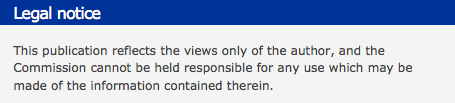 Legal notice
Legal notice