… to the TRAILER Informal Learning Collector (ILC)
- How to install the bookmarklet
- How to collect an informal learning activity (ILA)
- How to describe an informal learning activity (ILA) within the ILC
How to install the bookmarklet
Visit http://dev.moodbile.org/moodleilc/bookmarklet.html
Drag the “Send to ILC” button to the favourites bar of your browser.
Whenever you want to send a web page to the Informal Collector, just press on the bookmarklet you just created and the activity will be sent.
How to collect an informal learning activity (ILA)
There are 2 basic ways to collect an ILA:
- Via the Bookmarklet
- Manually adding the activity in the ILC
Using the Bookmarklet:
While visiting a web page you want to send as an informal learning activity to the ILC just click on the “Send to ILC” bookmarklet you have installed in your favorites bar.
A new tab will open in your browser and you will be taken to the ILC with a message that the activity has been successfully sent to the ILC queue.
After that you can choose to see the list of the IL activities you have waiting to be sent to the portfolio.

Clicking on “Edit and Send to Portfolio” will take you to the IL configuration form where you can add additional details to the activity and send it to the portfolio.
Adding an activity manually:
To manually add an activity to the ILC just visit:
And click on “Add a new activity manually” either in the main panel on in the right ILC sidebar.
You will be taken to the Activities Definition Page where you will need to fill the activity data before sending it to the portfolio.
How to describe an informal learning activity (ILA) within the ILC
You can access the list of activities pending description by visiting the URL:
And clicking on “Configure Existing Activities”
If there are any activities pending description, you can choose one to “Edit and Send to Portfolio”
You will be presented with a form where you can define a number of characteristics for the activity before sending it to the Portfolio.
Available fields are:
- Activity type (choice among URL, Image and YouTube)
- Tags recovered from the Institutional Catalogue
- Custom, comma separated tags
- Competences recovered from the Institutional Catalogue
- Comments (text field)
- Activity-specific content (text field)

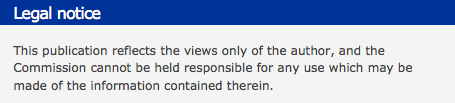 Legal notice
Legal notice